Creating a Genealogy Chart Using Two Different FamilySearch Accounts
To create a chart using two different FamilySearch accounts, you'll want to open up the "Import Persons" tab on the left side-bar. If you didn't use the onboarding flow to do any importing, it will look like this.

1) Click "Import From FamilySearch".
2) Enter the first set of credentials to sign in.
3) Click on the cell you want to load ancestors for. Traditionally, in a circle chart, the husband/father goes in the top half and the wife/mother goes in the bottom half (but feel free to do it any way you'd like!) For a fan, traditionally the male is on the left and the female is on the right.
4) Choose the person who belongs in that cell from the dropdown and click the "Import Ancestors" button.
5) Click "Clear Names from Dropdown". This will clear ONLY the names in the dropdown menu, not the names in the chart.
5) Click "Switch FamilySearch account", log into the new account, and repeat (choosing a different cell to import into!)
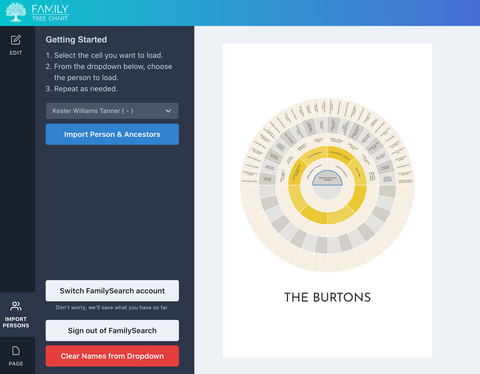
And voila! You're ready to go! If you're looking for more guidance on general formatting and creation of a genealogy chart, visit this tutorial.
Still have a question? Email support@familytreechart.com!
