How To Create A Descendancy Chart Using Our Family Tree Maker
Looking to make your own beautiful, custom descendancy chart? It's fast and easy and everything you need to get started is right here in this tutorial.
Here's an example of what a descendancy chart could look like with just the bare amount of information (first names only).
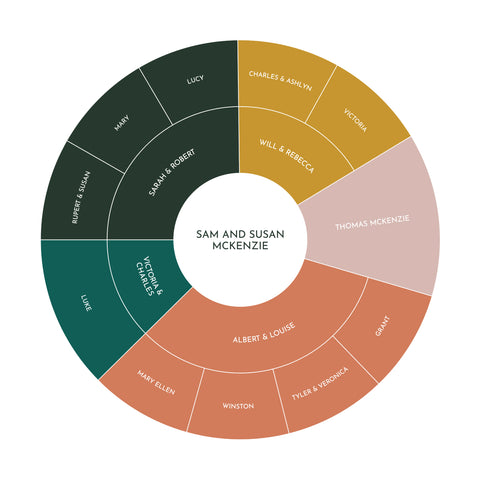
And here's an example of a chart that includes full names, as well as birth dates (as well as death, where applicable).

Once you've entered the information you'd like your chart to include, here are a few tips for tweaks you may want to make to your chart.
The primary adjustments you made need to make are:
Having specific descendants take up more/less room.
Adjust this by:
1)Selecting "Individual" from the very top "Editing" dropdown.
2) Opening the Advanced Cell Shape menu.
3) Clicking on the person you'd like to give more weight to, and either increasing or descreasing the assigned weight using the up and down arrows.
NOTE: You can only do this for people in the outer generation, so if you'd like to give more weight to someone on an inner generation, you'll need to adjust the weights for their descendants in the outer generation.
Breaking names onto multiple lines.
Do this by:
1) Clicking on the cell you'd like to edit.
2) Use the editing text box as you would a text field elsewhere. Click where you'd like the line break to be and hit "Enter" on your keyboard.
Still have questions about creating descendancy charts? Email us at support@familytreechart.com
