Creating a Genealogy Chart for Your Spouse Using FamilySearch
A custom family tree is a beautiful gift for any time of the year! When creating a genealogy chart for your spouse, the first thing you need to decide is whether or not you'd like the chart to just feature their ancestors (with them at the center), or if it will showcase both your genealogy and well as theirs (recommended!)
Don't have a FamilySearch account? Use our GEDCOM import, or add names manually.
Are You Linked To Your Spouse in FamilySearch?
What does that mean? If you're linked to your spouse in FamilySearch, when you choose to Import from FamilySearch in the Family Tree Chart editor, you will see both your spouse's ancestors (parents and grandparents) in the drop-down menu of people to choose from as well as your own, and you'll be able to start seamlessly creating a chart that shows both of your genealogy.
If You Haven't Synced With Your Spouse in FamilySearch and Want To (Recommended)
If you haven't synced up with your spouse in FamilySearch, we highly recommend it, and you can follow our easy tutorial to do that here and then head on back here to finish up. It just takes a few minutes! Alternatively, you can create a chart using two different FamilySearch accounts (for instructions skip down to the next section).
When returning from syncing your FamilySearch account with your spouses:
1) Open the "Import Persons" tab in the left sidebar.

2) Click "Clear Names from Dropdown". This will clear out the names from the Dropdown list, so you can reset it to include your spouse's genealogy as well. It will NOT delete the names in your chart.
3) Click "Sign out of FamilySearch".

4) Stay on the "Import Persons" tab and now click "Import from FamilySearch" and log back in using your credentials.
5) Follow the directions at the top of the "Import Persons" tab under Getting Started to import your spouse by clicking in the cell you'd like to import them into, selecting them from the dropdown and clicking "Import Persons and Ancestors".
And voila! You're ready to go! If you're looking for more guidance on general formatting and creation of a genealogy chart, visit this tutorial.
Creating a Chart Using Two Different FamilySearch Accounts
To create a chart using two different FamilySearch accounts, you'll want to open up the "Import Persons" tab on the left side-bar. If you didn't use the onboarding flow to do any importing, it will look like this.

1) Click "Import From FamilySearch", enter the first set of credentials, and then follow the instructions at the top of the page under "Getting Started" to import genealogy for the first spouse.
Note: By convention, the male goes in either the top (for circle) or left (for fan).
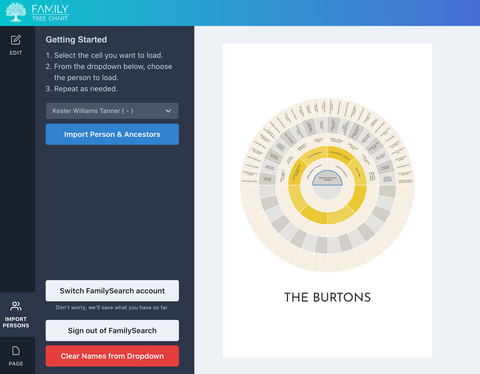
2) Click "Switch FamilySearch account", log into the new account, and repeat.
And voila! You're ready to go! If you're looking for more guidance on general formatting and creation of a genealogy chart, visit this tutorial.
Still have a question? Email support@familytreechart.com!
